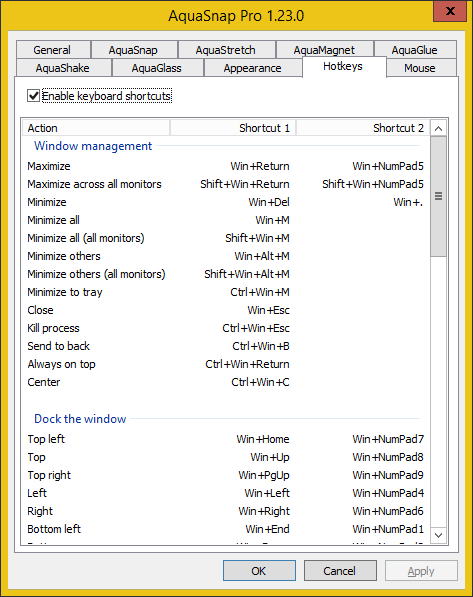AquaSnap Configuration > Hotkeys
All the functions of AquaSnap can be assigned to a keyboard shortcut. To configure the keyboard shortcuts, double-click on the  tray icon, at the bottom-right corner of the screen, and click on Hotkeys.
tray icon, at the bottom-right corner of the screen, and click on Hotkeys.
The Hotkeys tab
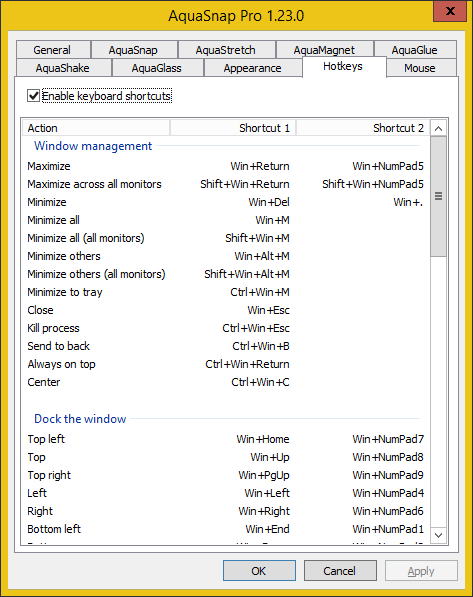
- Enable keyboard shortcuts: if enabled, the AquaSnap keyboard shortcuts are active and can override the keyboard shortcuts defined by Windows or by other applications. The default value is enabled.
- Keyboard shortcuts: this is the list of the available keyboard shortcuts.
How to modify a keyboard shortcut
-
1
-
Double-click on the keyboard shortcut that you want to change.
-
2
-
Use the small popup window to configure the keyboard shortcut.

-
3
-
Press Return.
The default keyboard shortcuts
Window management
| Action |
Shortcut 1 |
Shortcut 2 |
| Maximize |
Win+Return |
Win+NumPad5 |
| Maximize across all monitors |
Shift+Win+Return |
Shift+Win+NumPad5 |
| Minimize |
Win+Del |
Win+. |
| Minimize all |
Win+M |
unassigned |
| Minimize all (all monitors) |
Shift+Win+M |
unassigned |
| Minimize others |
Win+Alt+M |
unassigned |
| Minimize others (all monitors) |
Shift+Win+Alt+M |
unassigned |
| Minimize to tray |
Ctrl+Win+M |
unassigned |
| Close |
Win+Esc |
unassigned |
| Kill process |
Ctrl+Win+Esc |
unassigned |
| Send to background |
Ctrl+Win+B |
unassigned |
| Always on top |
Ctrl+Win+Return |
unassigned |
| Center window |
Ctrl+Win+C |
unassigned |
|
|
|
Window docking
| Action |
Shortcut 1 |
Shortcut 2 |
| Dock top left |
Win+Home |
Win+NumPad7 |
| Dock top |
Win+Up |
Win+NumPad8 |
| Dock top right |
Win+PgUp |
Win+NumPad9 |
| Dock left |
Win+Left |
Win+NumPad4 |
| Dock right |
Win+Right |
Win+NumPad6 |
| Dock bottom left |
Win+End |
Win+NumPad1 |
| Dock bottom |
Win+Down |
Win+NumPad2 |
| Dock bottom right |
Win+PgDown |
Win+NumPad3 |
|
|
|
Window stretching
| Action |
Shortcut 1 |
Shortcut 2 |
| Stretch up left |
Win+Alt+Home |
Win+Alt+NumPad7 |
| Stretch up |
Win+Alt+Up |
Win+Alt+NumPad8 |
| Stretch up right |
Win+Alt+PgUp |
Win+Alt+NumPad9 |
| Stretch left |
Win+Alt+Left |
Win+Alt+NumPad4 |
| Stretch right |
Win+Alt+Right |
Win+Alt+NumPad6 |
| Stretch down left |
Win+Alt+End |
Win+Alt+NumPad1 |
| Stretch down |
Win+Alt+Down |
Win+Alt+NumPad2 |
| Stretch down right |
Win+Alt+PgDown |
Win+Alt+NumPad3 |
| Stretch all directions |
Win+Alt+Return |
Win+Alt+NumPad5 |
|
|
|
Moving a window to another monitor
| Action |
Shortcut 1 |
Shortcut 2 |
| Top left monitor |
Shift+Win+Home |
Shift+Win+NumPad7 |
Top monitor
|
Shift+Win+Up |
Shift+Win+NumPad8 |
| Top right monitor |
Shift+Win+PgUp |
Shift+Win+NumPad9 |
| Left monitor |
Shift+Win+Left |
Shift+Win+NumPad4 |
| Right monitor |
Shift+Win+Right |
Shift+Win+NumPad6 |
| Bottom left monitor |
Shift+Win+End |
Shift+Win+NumPad1 |
| Bottom monitor |
Shift+Win+Down |
Shift+Win+NumPad2 |
| Bottom right monitor |
Shift+Win+PgDown |
Shift+Win+NumPad3 |
|
|
|
Moving a window by a few pixels
| Action |
Shortcut 1 |
Shortcut 2 |
| Move up left |
Shift+Ctrl+Win+Home |
Shift+Ctrl+Win+NumPad7 |
Move up
|
Shift+Ctrl+Win+Up |
Shift+Ctrl+Win+NumPad8 |
| Move up right |
Shift+Ctrl+Win+PgUp |
Shift+Ctrl+Win+NumPad9 |
| Move left |
Shift+Ctrl+Win+Left |
Shift+Ctrl+Win+NumPad4 |
| Move right |
Shift+Ctrl+Win+Right |
Shift+Ctrl+Win+NumPad6 |
| Move down left |
Shift+Ctrl+Win+End |
Shift+Ctrl+Win+NumPad1 |
| Move down |
Shift+Ctrl+Win+Down |
Shift+Ctrl+Win+NumPad2 |
| Move down right |
Shift+Ctrl+Win+PgDown |
Shift+Ctrl+Win+NumPad3 |
|
|
|
Resizing a window by a few pixels
| Action |
Shortcut 1 |
Shortcut 2 |
| Increase size |
Shift+Ctrl+Win+Alt++ |
Shift+Ctrl+Win+Alt+PgUp |
| Decrease size |
Shift+Ctrl+Win+Alt+- |
Shift+Ctrl+Win+Alt+PgDown |
| Increase width |
Shift+Ctrl+Win+Alt+Right |
unassigned |
| Decrease width |
Shift+Ctrl+Win+Alt+Left |
unassigned |
| Increase height |
Shift+Ctrl+Win+Alt+Up |
unassigned |
| Decrease height |
Shift+Ctrl+Win+Alt+Down |
unassigned |
|
|
|
Power management
| Action |
Shortcut 1 |
Shortcut 2 |
| Shut down computer |
unassigned |
unassigned |
| Restart computer |
unassigned |
unassigned |
| Sign out |
unassigned |
unassigned |
| Sleep |
unassigned |
unassigned |
| Hibernate |
unassigned |
unassigned |
|
|
|
 tray icon, at the bottom-right corner of the screen, and click on Hotkeys.
tray icon, at the bottom-right corner of the screen, and click on Hotkeys.